One of my classroom management tricks was to keep a set of audio files in my computer task bar to express some emotion or reaction to by or for the students.
The kids loved these, and it always drove engagement in whatever the topic. A couple sound clip examples I used are:
A quick link to the source file made for a one-click launch of the file, and they can also be linked to or embedded in a PowerPoint file for use at a particular spot in your lesson.
Microsoft used to include libraries full of these little sound clips as part of the Office Suite, but they’ve removed them and the old clip art files. So we have to find them somewhere else. There’s plenty of open-source sound clips out there, just be careful with copyright.
Or, you can create your own sound clips.
Watch here how it works:
I love being able to drop any text into the file, or even allowing students to type in their own answers to questions, etc. to be read aloud to the whole class.
Lots of possibilities here to enliven and enlighten your students. Have fun with it!
– Michael
Here’s the code for these Narrator files.
1. open Notepad
2. copy the code from below
3. use “save as” extension:.vbs (instead of .txt)
4. click on the .vbs file to launch
1. Input Box code:
message=InputBox(“Type in the box to say it!”)
set sapi = CreateObject(“sapi.spvoice”)
sapi.Speak message
2. Simple text narrator:
Dim message, sapi
Set sapi=CreateObject(“sapi.spvoice”)
sapi.Speak “woof”
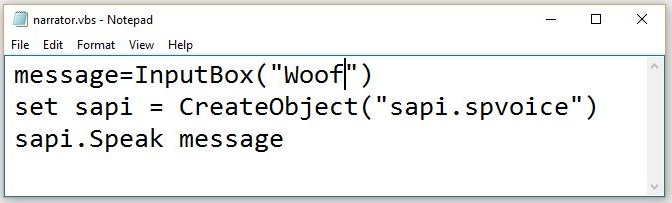
2 thoughts on “Tips for Teachers: a quick & easy voice narrator for reading digital text out load”