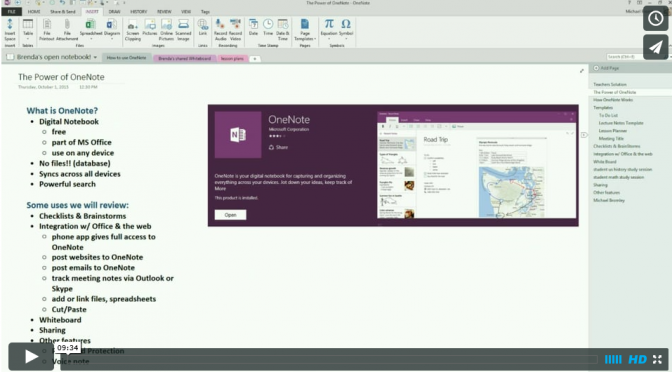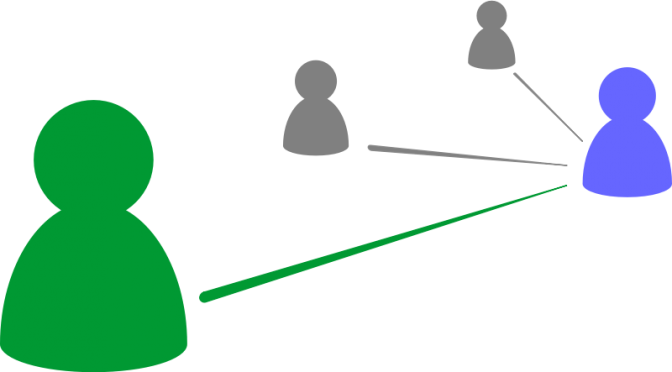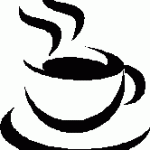The number one teacher complaint is time.
Introducing “Tips for Teachers,” a series of blog posts, videos, lessons, and ideas from School4Schools.com LLC on helping teachers get through their routines and days more efficiently – so they can focus on what they love and what they’re there for: teaching kids.
Tips for Teachers will focus on teacher processes and the use of technology to build efficiencies in every day tasks.
Some coming posts include:
- Using Outlook to get in control communication, tasks, calendars, and email management.
- Using OneNote for organization, brainstorming, and task management, as well as some of its other cool features such as email integration and whiteboard.
- Power of a WordPress teacher or class website.
- Using an SMS system for student reminders and increased workflow.
- Grading by voice recording and sharing feedback with students and parents by voicemail propagated through email.
- How to make a simple, quick voice to text reader to use in the classroom or to help kids read texts you assign.
- Outsourcing your grading.
Teachers, get your time back!
Check back for these and more coming Tips for Teachers, and follow us on Twitter, Vimeo, or Facebook.
Or subscribe to Tips for Teachers here:
[contact-form to=’mlb@school4schools.com’ subject=’Tips for Teachers submission’][contact-field label=’Name’ type=’name’ required=’1’/][contact-field label=’Email’ type=’email’ required=’1’/][contact-field label=’School’ type=’text’/][contact-field label=’Comment’ type=’text’/][/contact-form]
Some background thoughts on why I’m so concerned about teacher efficiencies
by Michael Bromley, founder and president of School4Schools.com LLC & the A+ Club
Schools throw huge resources at teachers: Learning Management Systems (LMS) , smartboards, software, copy machines, computers… but how many PD days were ever spent learning how to use them, and if there were any, what follow-up support was there?
My ten years of classroom teaching was always tainted by administrative disdain for my time. We were given tools and expected to use them – without real ongoing support on how to actually use them.
For example, if your school provided you with the Microsoft Office Suite, I’m guessing there was never any PD attached to it, much less any serious guidance on how to use it effectively. Just look at how much a business will spend on teaching its professionals how to use Microsoft Office. A quick Bing search yields $2400 a day for training of 12 employees, or a four-day intensive course for $480 per student. Or, what about a $20 per month subscription to Lynda.com? Nope, not for schools. They’ve got too much money to spend on other things and none for your personal efficiencies and time.
Sure, at my school we had a couple demonstrations on a new system (never anything on MS Office, which most teachers thought consists of Word and PowerPoint.) I was even asked to show other teachers some of my use of technology during a staff meeting or a PD or two. But there was never any follow-through and no ongoing individual attention to helping teachers use these tools or build efficiencies. (Some of these same administrators even asked me privately to show them some of my tricks.)
Our tech guy knew hardware but wasn’t much help on how to actually use the things as a teacher. The best support we got was from the students helpers who could actually make a sound system or video work. Meanwhile, every time I dropped through the teacher lounge, I’d be asked to show another teacher how to do this or that on the school LMS or some other computer thing.
It’s something about education that its resources are seen through the lens of budgets and allocations, but not actual use.
Here are two stories to demonstrate it
1. When my daughter started attending my school, I was suddenly not just a colleague but a parent. Now I saw my colleagues” grading habits, their assignment postings, and I heard the good and the bad from my daughter every day on the way home from school.
One of the most shocking things I discovered was how little her teachers used the very basic LMS program, Edline. It was a total waste (such as the teacher who put up assignments but had them repeated every day of the year, including weekends). Assignments and grades were posted randomly if at all, and so many answers to my questions as a parent that could have been answered through Edline turned into email and hallway chases. And I was in the same building with them every day, so what about the frustrated parents who couldn’t get the answers I could only get through a personal shakedown?
I told our principal and facilities vice principal about my observations and how I personally had to spend minutes every day that turned into hours every week helping my colleagues do simple things on Edline that nobody had bothered to show them before and how the school should really help its teachers learn how to use the system. The two of them laughed at me. Literally. They laughed, and I walked away.
So it was back to helping my colleagues one at a time and day to day figure out how to easily and meaningfully put up their assignments and grades for students and parents.
2. When my school replaced blackboards with whiteboards, I purchased my own projector to take advantage of the ready-screen whiteboards represented. The school had one or two projectors that we were always taken, so I got my own. Now my kids had the benefit of my desktop in every class, and I had the benefit of prepping to it rather than hoping I could get one of the other projectors.
A couple years later the school got a donation for smartboard systems that used ceiling-installed projector that interacted with a device attached to the whiteboard. Cool stuff. They put it in my classroom — yep, and left it at that.
The audio wires weren’t installed properly, and the tech guy couldn’t figure them out. So I bought my own little amplifier and set it up myself. The VCR system just didn’t work right, so I bought all my videos on Amazon and ran them straight from my computer. And so on.
The smartboard system had a magic wand that worked by interacting with a static electric field that was projected across the white board projector area by the attached device. However, the two 8-foot whiteboards were connected by a metal band that ran down the middle of that projector placement. Static-electricity field + metal band = I could only use half the smartboard screen at a time. The kids and I laughed it off every day, but it was a true annoyance that was daily wasting my time and impacting my lessons.
Moving the projector was an option, but I knew that would be difficult as it was a permanent installation in the ceiling. Why not, then, just cut one of the 8-foot whiteboards in half, move the other one to the middle and the two 4-foot pieces to the side? I asked the vice principal of facilities (the one who laughed at my idea for a PD to instruct teachers on how to use Edline) for help. He was furious. How dare I question what the donors had given me! Alright, whatever.
See horse. See cart. The wrong one is in front.
Here’s the problem: administrators perceive teachers as service providers for the wrong set of clients. Students and families are not their clients, policy, pedagogy and the Department of Education are. If focus were upon students and parents as the real clients, schools would be very, very concerned about every aspect of a teacher’s day, especially how their teachers use their precious time to support their clients. Instead teachers are providers of pedagogy, test results and public policy.
What would I do as an administrator?
Good teachers know who their real clients are. Everything else is backup and resource for the core aim of teaching.
My dream school is one in which kids truly are first, and in which teachers drive their teaching and not the school. The school’s job would be to support, guide, and help execute what the teachers themselves decided they can do best. Just dreaming here, but isn’t that what we believe we’re supposed to do with kids — and if so why, then, don’t schools approach teachers the same way?
Anything we can do to make a teachers’ day go a little quicker, a classroom a little more productive and effective, and to help along a teaching process or to lessen a frustration, I figure there is at least one kid who learned just a little more that day and one parent who felt good about it.
Yes, it is “all about the kids,” but it’s helping teachers help kids that concerns us. In our A+ Club student support program, we help kids help themselves. Through Tips for Teachers we hope to help teachers help themselves help kids, one efficiency at a time.
– Michael
 What’s best for school, a laptop, tablet, or PC?
What’s best for school, a laptop, tablet, or PC?

 Seemed like a good idea at the time…
Seemed like a good idea at the time…